While Rajaraman Subramanium summarizes the key features of iOS 7 in his previous article, he discusses the key strategies to migrate Apps to iOS 7 platforms here…
Strategy # 1: Prioritize your apps for Migration
Historically, iOS users upgrade within days of release. For instance, 93% users upgraded to iOS 6 just 8 months after launch. Keeping this in context, Consumer apps (B2C) should get the highest priority for migration since the risks in migrating to new changes are relatively lesser than Enterprise Apps (B2B) and also they are likely to switch to similar/alternate apps which does the same job efficiently and provides the wow factor.
Enterprise apps (B2B) should get the next focus as they are typically tend to get tied up with custom backend legacy applications/BI tools etc which needs greater impact evaluation before migration.
Strategy # 2: Re-Engineer Your App’s Information Architecture
The gamut of UI elements has changed in iOS 7. The new UI emphasize on transparency, translucency, refined visual touches, fluidity that enhances the user experience. This means your entire app’s information architecture has to be re-engineered from scratch to be in line with iOS 7 user experience. Overall following things have to be taken care.
- Navigation Elements – The status bar should be transparent and navigation bars, tab bars and tool bars and other user controls have to be translucent.
- Buttons – They have to be without borders and backgrounds and custom ones need special mask to support the automatic view-snapping animations.
- Type System – Dynamic type has been introduced to improve the legibility of the text, regardless of the size it is rendered at.
- Screen Real Estate – Make use of entire screen real estate to present the content to the edge of the screen.
- Parallax Effect – This is an accelerometer powered 3D effect on the home screen which gets exhibited when the device is tilted and shifted. Your app can take advantage of this effect to improve the user experience.
- Reduce the clutter – The UI design should not cram the content on the screen and should have reasonable white space around the UI elements to look easy on the eye.
- Avoid Splash Screen – Avoid the usage of splash screen as much as possible. The app should be usable almost immediately.
- Avoid Skeuomorphism – Pre iOS 7 UI design elements should not be used in the app. That is, avoid using bevelled buttons, gradients, drop shadows or other skeuomorphic design elements.
Strategy # 3: Maintain OS Backward Compatibility on Case-by-Case Basis
Either your app should embrace iOS 7 totally or get stuck with iOS 6 and be prepared to get ignored. However in certain cases where iOS 7 specific features are not required and there is/are a potential reason(s) for you to stick with iOS 6 for a while, then it’s prudent to support both iOS 6 and iOS 7 look and feel in the same app by maintaining different set of UI elements in your code base. This would typically be the case with enterprise customers.
This way you could continue to cover the existing user base of your app while you simultaneously transit to iOS 7.
Strategy # 4: Embrace Multitasking
Users always want to switch to other apps during the time when your app is occupied doing something else. Instead of making them wait and spend idle time in your app, you should make use of new multitasking (previously confined only to selected apps approved by Apple) capabilities to keep it updated even when user switches to another app.
Also keep the app preview screen in the app switched mode updated to let user know what’s happening in your app without bringing your app to the front.
Strategy # 5: Tap into Enhanced Security for your Business
iOS 7 introduces several enhancements to secure your business data. Following are some enhancements you should consider leveraging in app and in your third party MDM solution.
- Open in Management – Control which apps and accounts are used to open documents and attachments. Managed open in gives IT the ability to configure the list of apps available in the sharing panel. This keeps work documents in corporate apps and also prevents personal documents from being opened in managed apps.
- Per app VPN – Configure an app to automatically connect to VPN when they are launched. This gives more granular control over corporate network access. It ensures that data transmitted by managed apps travels through VPN — and that other data, like an employee’s personal web browsing activity, does not.
- Enterprise single sign on (SSO) – This means user credentials can be used across apps, including apps from the App Store. Each new app configured with SSO verifies user permissions for enterprise resources, and logs users in without requiring them to reenter passwords.
- How can a mobile application lower your motor insurance premium and improve safety? - November 18, 2015
- Aspire’s Mobile CoE and it’s focus on Xamarin - October 15, 2015
- Dalvik to ART, Why a change of runtime in Android Lollipop? - January 30, 2015




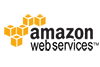
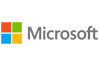

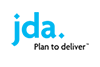
Comments