If you want to create services with Oracle Analytics Cloud, you’ve come to the right place. In this blog, we’ll show you how to get started with creating services in Oracle Analytics Cloud. We’ll take you through the steps in detail to make it simple and quick. To begin with, you will need an account with OAC.
Get started with OAC to create a service.
First, log in to your Oracle Analytics Cloud account. Then, click the “Create Service” button in the top right corner. On the next page, you’ll need to select the type of service you want to create. For our example, we’ll choose the “Analytics” service type. Once you’ve selected the service type, you’ll need to provide basic information about your service, such as the name and description. Then, you will select the compute shape. It will determine the size and power of your service’s Oracle Analytics Cloud server. Next, you’ll need to select the storage type. The storage type will determine how your data is stored and accessed. Finally, you’ll need to select a pricing plan. The pricing plan will determine how much you’ll be charged for your service. Once you’ve selected the pricing plan, you’ll be able to review your service details and ensure everything is correct. Click on the “Create Service” button to create your service.
How to create a service in OAC
Let’s dive deeper into how to create services in Oracle Analytics Cloud. Creating a service in OAC is simple. Here are the steps in a nutshell:
- You will need an Oracle Cloud account if you do not already have one. Next, you will need to sign into the Oracle Cloud console.
- Once you are signed in, you must navigate to the Oracle Analytics Cloud service page.
- On the OAC service page, you will need to click the “Create Service” button.
- After clicking the “Create Service” button, you must fill out the required information to create your service. This information includes the service name, description, subscription type, and more.
- Once you have entered the information, click the “Create” button.
- After clicking the “Create” button, your service gets created, and you can use it.
We will now go over the steps in detail to make it easy for you to create a service in OAC. You will start by logging into your Oracle Analytics Cloud account. Once logged in, click on the “Services” tab and the “Create Service” button. In the “Create Service” wizard, you’ll be asked to select a service type. For this example, we’ll select the “Analytics” service type. Next, you’ll be asked to select a service template. We’ll select the “Default” service template.
Once you’ve selected a service template, you’ll have to provide a name and description for your service. After giving a name and description for your service, you’ll be asked to select a data source. We’ll select the “Oracle Database” data source.
When you are asked to select the connection type, you’ll select the “JDBC” connection type, after which you’ll need to provide the JDBC URL for your Oracle Database. After you’ve provided the JDBC URL, you’ll give the JDBC Driver Class, then the JDBC Username and Password. Once you’ve completed the above steps, you’ll be asked to select the tables you want to import into your service. Let’s select the “CUSTOMERS” and “ORDERS” tables. After selecting the tables you wish to import, you’ll be asked to provide a name for your service. We can name our service “My First Service,” followed by the service description.
Finally, you’ll be asked to select a service version. For this example, we’ll select the “1.0” service version. After you’ve selected the “1.0” service version, you’ll again be asked to provide a name for your first data source. We’ll name our data source “My First Data Source,” after which we will describe the data source.
The next step is to select the “CUSTOMERS” and “ORDERS” tables that you want to import into your data source. Once you’ve selected the tables you want to import, you’ll be asked to provide a name for your first analytics application. We will name our analytics application “My First Analytics Application.” We follow the same method, i.e., provide a description and select the data source you want to use for your analytics application. For this example, we’ll select the “My First Data Source” data source. You’ll then be asked to select the connection type. As mentioned above, we’ll select the “JDBC” connection type, then provide the JDBC URL for your Oracle Database. After you’ve provided the JDBC URL, you will provide the JDBC Driver Class. Then, you will provide the JDBC Username and Password. After providing the JDBC Username and Password, you’ll be asked to select the tables you want to import into your analytics application.
Now, we provide a name for our first dashboard. We will name it “My First Dashboard” and describe our dashboard. Then, we select the “My First Data Source” data source.
You will select the connection type, as in the “JDBC” connection type. After you’ve selected the connection type, you’ll be asked to provide the JDBC URL for your Oracle Database. After you’ve provided the JDBC URL, you’ll be asked to provide the JDBC Driver Class. After you’ve provided the JDBC Driver Class, you’ll be asked to provide the JDBC Username and Password. After you’ve provided the JDBC Username and Password, you’ll be asked to select the tables you want to import into your dashboard. After you’ve selected the “CUSTOMERS” and “ORDERS” tables that you want to import, you’ll be able to preview your dashboard. Now, you can save your changes and exit the wizard.
And that’s it! You’ve now created your first service in Oracle Analytics Cloud.
Conclusion
The main takeaways to creating Services with Oracle Analytics Cloud include understanding how to use the different tools within the Oracle Analytics Cloud console, being familiar with how to connect to data sources, and knowing how to create and schedule jobs. This blog takes you through the steps that will help you leverage OAC and shows you how to optimize it by creating services.
Related blogs:
How to Transform and Enrich Data in Oracle Analytics Cloud?
Oracle Integration Cloud (OIC): Evolution and Best Practices
The power of Oracle Integration Cloud’s process automation with RPA
Explore new capabilities in Oracle Analytics Cloud Release 5.9
- Revolutionizing Enterprise Analytics: How Oracle Cloud’s Generative AI Unlocks New Possibilities - March 12, 2024
- PowerBI, Oracle Analytics Cloud, or Tableau? - October 21, 2022
- Oracle Analytics Cloud: How to Create Services? - October 18, 2022



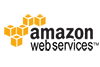
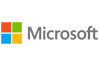

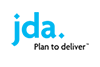
Comments